What is a Virtual Machine?:
Well in case the name doesn't explain it all, its a "fake" computer that is run through your currently running operating system. It is a program that will simulate computer hardware to allow you to run an OS inside another.
In this example I will be using Microsoft Virtual PC 2007
Now from what I understand there are better, faster programs out there
But there is one main thing about this one that appeals to me, and will probably appeal to most of you too... It's FREE
Lastly one of the reasons I'm writing this is, even though its really easy to set up, for some reason it intimidates a lot of people, mostly I feel because people expect it to be much harder than it actually is, so they dont even try.
********************************************************************************
Why would you want a Virtual Machine?:
Well as we all know one of the biggest problems between the operating systems is compatibility. Some programs that can run on XP can't run on Vista, some new Vista programs can't run on XP, while some other programs can only run on/are easier to run on a form of linux. But what if you want to go back and forth between two or more programs that can only run on two different operating systems? This is where a virtual machine comes in. Now for anyone familure with virtual machines, this is obviously not the only use, but probably a pretty
common one.
********************************************************************************
Things you will need:
1. a copy of Windows XP (for this example, in actuallity you can use a wide variety of operating systems)
2. a working computer running one of the above listed operating systems
3. a copy of Microsoft Virtual PC 2007 which you can download here
http://www.microsoft.com/windows/downloads/virtualpc/default.mspx
********************************************************************************
Installation:
Ok, that intro stuff was A LOT longer than I thought it was going to be. Its a little funny that I felt it was required to answer all those questions up front for such a simple concept.
1. Go ahead and instal Virtual PC and run it, and then pop in your XP cd.
2. The "New Virtual Machine Wizard" should pop up automatically since this is your first time running it, but if its not go ahead and start it
3. It will say "Welcome to the new Virtual Machine Wizard" blah blah blah...
just hit Next
4. For your first time we're gona go with "Create A Virtual Machine" which is the first option
5. Now you're going to name the Virtual Machine, this is just the name that you will see
whenever you load Virtual PC to help distiguish which machine you are running
6. Next select Windows XP from the drop down menu and hit next
7. Now the automatically allocated memory for Windows XP is 128MB, however if anyone has ever seen Windows XP running on 128MB you know this is probably a stupid decision. So go ahead and click "Adjust the RAM" and make it higher.
Personally i would go with at least 512MB, but more than a gig is probably not needed unless you plan on doing serious work on this virtual machine (also do not allocate all the ram your system has, remember your base operating system still needs resources to run too)
8. Now you should see a screen that is talking about a virtual hard drive.Pretty much what this does is decide how much of your physical hard drive it will dedicate to your new virtual pc.
Once again since this is the first time we're doing this go ahead and hit "A new virtual Hard Drisk" then hit next
9. Now go ahead and select where you're going to save the virtual hard drive file, my suggestion is just leave it as the default. As for the size, thats up to you although I would reccomend at least several gigs, but do know this size
can be changed later
10. Now with your new virtual machine installed, go ahead and hit start
11. Now click CD and click Use Drive D: (or w/e drive your XP cd is in)
12. Restart the Virtual Machine by hittling right_alt+del (simulates
ctrl+alt+del)
13. Boot from the CD, now if you're familure with installing XP this should be a cake walk, its exactally the same
14. If you are not familure with installing XP onto a system by doing this you will not mess up your own system, so go ahead and read through the menus, its pretty simple (one thing though i when it asks to create the partition i would use ntfs, not the quick option) if somehow you mess up (which is pretty hard) just scrap the virtual machine and make a new one
15. Once the installation is complete you will be able to start up your virtual
machine and it will boot into Windows XP!
********************************************************************************
Setting up Virtual Machine Additions:
What these do is allow you to do things like share files between your base OS and your virtual machine, and not have your virtual machine take control of your mouse when using your virtual machine (when you get yours up you'll understand what i mean by that)
1. Click actions
2. click Virtual Machine Additions
Now you should see a screen show up on your virtual machine
Just follow the on screen instructions, just like installing any program on XP.
Now to set up file sharing just hit Edit, Settings, then File Sharing
Select the folders you want to share, and the dirve letter
Now you will see a drive with the designated drive letter in My Computer of your virtual machine that connects you to all the files
Note: if you want this folder to stay forever, you have to click the extra check mark, otherwise this folder will dissappear when you shut down your virtual machine
******************************************************************************
Next I will go through the differences of how to install ubuntu 8.04 on Virtual PC 2007. When I origionally wrote this article I had not tested this method, but since I apparently have no life, and monica asked me to test this upon my first submission of it, I went back and tested it and confirmed that it is working... at 1:33am... god Im sad, well that and my room mate is last minute studying for a test so doesnt want to shut off the lights and I cant sleep... but its mainly the no life thing... but i digress, anyway
The method I used I got from this site
http://arcanecode.wordpress.com/2008/04/24/installing-ubuntu-804-under-microsoft-virtual-pc-2007/
ok, so with credit out of the way, lets get started
1. go ahead and create a new virtual pc just like we did for XP
2. put in the ubuntu cd and boot from it like we did when installing XP
3. select your language
4. Press f4 and go in safe graphics mode, do NOT install directly, this will cause errors, also it might take a while for it to load the next screen also dont worry about the messed up graphics, it will fix itself later
5. double click install and start installing like normal
(if you're not sure how, check out the url above, they go into more detail)
6. when done, dont worry that it doesnt restart on its own, just restart manually
7. next go to the settings, and make sure your network card is mapped to a real network on your computer
8.pick wired network on ubuntu
thats it! you just installed ubuntu!
Search This Blog
Friday, March 13, 2009
Subscribe to:
Post Comments (Atom)
DISCLAIMER:
All photos, wallpapers and other content materials posted at CLASSICTIPS.BLOGSPOT.COM were found via internet search engines and other websites, the legal copyrights of those content belong to the actual owners. We have taken our effort to acknowledge the copyright owners where possible, but there might some missing out.
If you feel any of your copyrighted material is seen in this blog you may comment on the posts and those will be removed. Thank you.
If you feel any of your copyrighted material is seen in this blog you may comment on the posts and those will be removed. Thank you.
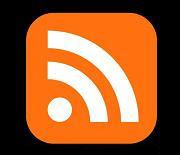



No comments:
Post a Comment