OK, so might already know one or two of these tips and shortcuts to improving your iPhone experience, but hopefully a few of these following pointers will be news to you. Print out the list and give 'em a try, and feel free to post your own to the comments section.
Some of these iPhone tricks were revealed in a recent sit-down chat with Bob Borchers, senior product executive at Apple.
1. Two ways to save images
You're surfing the Internet in Safari and stumble upon a photo you'd like to save. Simply press and hold on a photo when on a website and you'll be prompted with a menu asked if you'd like to "Save Image." Once the photo is saved, you can view it offline, email it or set it as wallpaper.
On a related note, if you want to take a screenshot of a website or application, press down on the Home button and tap the Sleep button. You'll hear the camera click, see a white flash and the screenshot will be saved.
2. Oh those magic headphones
Those trendy white earbuds do more than you might realize. The iPhone's headphones have a small button on the microphone and it performs multiple functions. For example, press once to start the iPod and begin playing a song. Press again to pause the track or double-tap to skip to the next song.
If a call comes in, press the button once to answer or double-tap to send the call right to voicemail. During a call, press once to hang up.
3. Browser tricks
Want to know an easy way to scroll to the top of a website in Safari? Simply tap at the top of the phone screen, where the time, battery and signal bars are. Doing this works in most applications, but in Safari it also brings up the URL to type in a new website.
If your preferred search engine is set to Google in Safari you don't need type in the "www" and ".com" for many websites. For example, simply type "usatoday" (without the quotes) in the URL window. If you need to type a domain suffix (e.g. ".net"), press and hold the ".com" button for ".net," ".edu," ".org" shortcut keys and use your finger to slide between them.
4. No place like Home
There are many uses for that circular Home button, located in the center and bottom of your iPhone. If you've got ten pages of applications to peruse through, you can quickly go back to the first page by pressing the Home button once (here's where you should drag and drop your most used apps). By the way, you can also tap the bottom left or right corners of the screen to switch between pages instead of swiping your finger across.
Double-tapping the Home button brings up your phone's Favorites screen, where you can list the people you call the most. If you prefer, edit the Home button's function in Settings so when you double-tap the Home button it takes you right to your music playlists.
5. Little-known email tips
You can delete unwanted emails en masse rather than deleting one at a time. In your Inbox, simply click the Edit button and check off the emails you want to delete with your finger and then choose Delete. Otherwise, to delete a single email, simply swipe the email sideways and you'll see the red "Delete" button option.
One of the biggest issues iPhone users have is typing an email on the "soft keyboard" with the email's vertical screen layout. But there are a handful of free App Store downloads, such as EasyWriter, that can resolve this by letting you hold the phone horizontally (landscape view) and thus offering a wider keyboard with bigger buttons
Search This Blog
Friday, March 13, 2009
Subscribe to:
Post Comments (Atom)
DISCLAIMER:
All photos, wallpapers and other content materials posted at CLASSICTIPS.BLOGSPOT.COM were found via internet search engines and other websites, the legal copyrights of those content belong to the actual owners. We have taken our effort to acknowledge the copyright owners where possible, but there might some missing out.
If you feel any of your copyrighted material is seen in this blog you may comment on the posts and those will be removed. Thank you.
If you feel any of your copyrighted material is seen in this blog you may comment on the posts and those will be removed. Thank you.
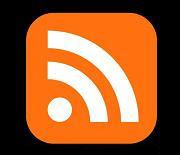



No comments:
Post a Comment